The app home page allows you to see your day's training at a glance, including what you did yesterday and what you have planned for tomorrow. You'll also have direct access to links with informative content to help you along your fitness journey. Your workouts can be launched directly from this page, from your calendar, or from the workout library. A quick overview of the sidebar navigation can be found below. Be sure to follow the links to get more details about each section of the app.
If you have training scheduled within the next 3 days, you will see the 3-day calendar at the top of your home page, as shown in the screenshot below.
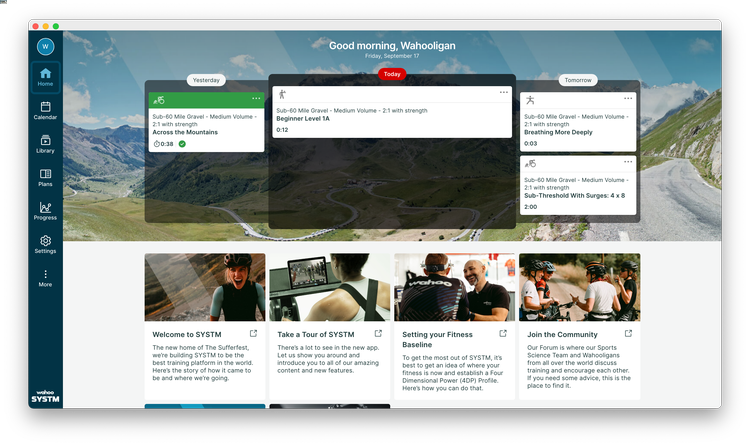 \\
\\
If you do not have training scheduled in the next 3 days, the 3-day calendar will not be visible. Instead you will see the cards that contain info about new workouts, current challenges, and other updates at the top of your homepage.
Navigate to all the sections of the app using the buttons on the left sidebar.
![]() or
or ![]() (This Avatar may also be a photo of you, if you've uploaded one to your Wahoo cloud account via another Wahoo app)
(This Avatar may also be a photo of you, if you've uploaded one to your Wahoo cloud account via another Wahoo app)
Your Profile. If you've completed Full Frontal, this button will feature your rider type as an avatar. Click on this button to Log Out of the app or to access your Profile. For more details about your profile see Your SYSTM Profile, Account and Settings.
![]() The Home Button will display the main page in the app (seen in the screenshot above). Quickly see your training for the day and access useful links.
The Home Button will display the main page in the app (seen in the screenshot above). Quickly see your training for the day and access useful links.
![]() The Calendar displays your training past, present and future. For more details on how to use the calendar see App Navigation: The Calendar
The Calendar displays your training past, present and future. For more details on how to use the calendar see App Navigation: The Calendar
![]() The Library contains all the workouts for the SYSTM app. More details can be found here: App Navigation: The Library
The Library contains all the workouts for the SYSTM app. More details can be found here: App Navigation: The Library
![]() The Plans page will help you choose the training plan that is right for you. More details are found here: App Navigation: The Training Plan Selector
The Plans page will help you choose the training plan that is right for you. More details are found here: App Navigation: The Training Plan Selector
![]() The Progress page will display any Awards that you've earned while using the app. For more details see How to earn Awards
The Progress page will display any Awards that you've earned while using the app. For more details see How to earn Awards
![]() The App Settings page will allow you to set up data sharing with your favourite platforms such as Strava, TrainingPeaks and Garmin, and manage your downloads and video playback settings. See App Navigation: App Settings for more details.
The App Settings page will allow you to set up data sharing with your favourite platforms such as Strava, TrainingPeaks and Garmin, and manage your downloads and video playback settings. See App Navigation: App Settings for more details.
![]() There's More. You'll find direct links to the Help Center, the Forum, Customized Training, and other resources in this section.
There's More. You'll find direct links to the Help Center, the Forum, Customized Training, and other resources in this section.