At this time, connecting both a power meter and a smart trainer will result in poor trainer control.
These are the options to connect these devices:
Smart Trainer Control
For ERG to be available, you must choose to connect to your smart trainer:
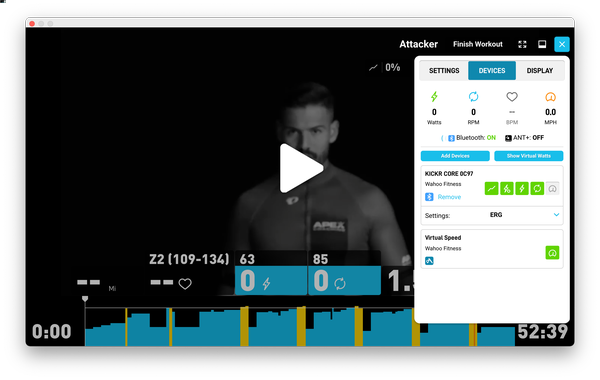
Both the control ![]() and the power
and the power ![]() icons must appear on your smart trainer. Also, note that the power meter is not connected.
icons must appear on your smart trainer. Also, note that the power meter is not connected.
This connection will also allow you to switch between ERG and Level Mode.
For more information on connecting a smart trainer, please refer to the following links:
Connecting a Smart Controllable Trainer (Bluetooth)
Connecting a Smart Controllable Trainer (ANT+)
Power Meter Display
If you choose this setting, you will not have ERG control from your trainer or any levels for Level Mode. The app will read the power from your power meter and display it onscreen. Your trainer's resistance curve will be the default curve assigned to your trainer by the manufacturer. (This is usually level 2 or 3)
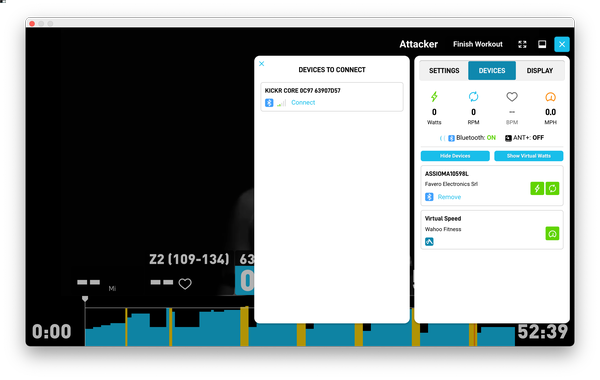
For more information on how to properly set up a power meter to use this way, please see these articles:
Connecting a Power Meter (Bluetooth)
Connecting a Power Meter (ANT+)
Virtual Watts Users
If you are a Virtual Watts user and you have a power meter, we recommend you use the power meter as described above and not use Virtual Watts. This will give you more accuracy. For proper connection instructions, please see Connecting a Power Meter (Bluetooth) or Connecting a Power Meter (ANT+).